
✅ Why Install Windows 10 from USB?
- Many modern laptops (like HP ultrabooks) don’t have DVD drives.
- USB installation is much faster than using a DVD.
- Easy to carry and reuse the USB for future installations.
🔹 What You’ll Need
- A USB flash drive (8 GB or larger).
- A working computer with internet access.
- Windows 10 installation files (via Microsoft’s tool or ISO).
- Free software like Rufus (optional, if you use ISO).
🔹 Step 1: Download Windows 10
- Go to the official Microsoft website.
- Download the Media Creation Tool.
- Run the tool and choose Create installation media (USB flash drive, DVD, or ISO file).
- Select your language, edition, and architecture (64-bit or 32-bit).
🔹 Step 2: Create a Bootable USB Drive
Method 1: Using Microsoft Media Creation Tool (No ISO Needed)
- Insert your USB drive (minimum 8 GB).
- In the tool, select USB flash drive.
- Choose your USB device from the list.
- The tool will download Windows 10 and create a bootable USB automatically.
Method 2: Using Rufus (If You Already Have an ISO File)
- Download and open Rufus from rufus.ie.
- Insert your USB drive.
- Under Boot selection, choose your Windows 10 ISO file.
- Select Partition Scheme:
- GPT (for UEFI)
- MBR (for Legacy BIOS)
- Click Start → Wait for Rufus to finish.
🔹 Step 3: Install Windows 10 from USB
- Insert the bootable USB into the computer where you want to install Windows 10.
- Restart the computer and enter the Boot Menu/BIOS (usually by pressing F2, F12, ESC, or DEL).
- Select your USB drive as the boot device.
- Windows Setup will launch. Choose your language, time, and keyboard settings.
- Click Install Now.
- Enter your product key, or click I don’t have a product key (you can activate later).
- Select Custom: Install Windows only (advanced) for a clean installation.
- Choose the partition where you want Windows installed (format if necessary).
- Click Next → Installation will begin.
After a few restarts, Windows 10 will be ready. 🎉
🔹 How to Boot HP Laptop from USB
If you’re using an HP laptop:
- Insert the bootable USB.
- Restart and press ESC or F9 repeatedly to open the Boot Menu.
- Select your USB drive.
- Follow the installation steps as explained above.
🔹 Final Tips
- Back up your data before installing, as this process may erase your files.
- Make sure your laptop/PC is plugged into power during installation.
- Update drivers after installation for best performance.
📺 Watch the Full Video Tutorial
If you prefer a step-by-step visual guide, watch my full video here:
👉 How to Create a Bootable USB & Install Windows 10 (YouTube Video)
📝 Conclusion
Installing Windows 10 from USB is the fastest and most reliable way to set up your computer. Whether you use the official Media Creation Tool or Rufus, the process is simple and works on almost any PC or laptop.
Now you’re ready to enjoy a clean, fresh copy of Windows 10 on your system. 🚀
#Windows 10, #Installation Guide, #Tech Tutorial, #Bootable USB, #HP Laptop, #Operating System, #Windows Setup, #PC Troubleshooting











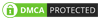
No comments:
Post a Comment