Samsung Galaxy Tab E Downgrade Guide (T560/T561) – Step-by-Step Tutorial
Custom Samsung Rom / how to fix hang tablet / downgrade Samsung tab / device model sm-t561 / android version 7.1.2 to android version 4.4.4 update.
If you own a Samsung Galaxy Tab E (T560 or T561) and are not happy with the latest Android update, you’re not alone. Many users report lag, battery drain, and performance issues after updating to newer Android versions. Downgrading to an older, more stable version—such as Android 4.4.4 KitKat—can help restore the tablet’s original speed and smoothness.
In this detailed guide, you’ll learn how to safely downgrade your Galaxy Tab E from Android 7.1.2 Nougat to Android 4.4.4 KitKat step-by-step. The method is simple but requires careful attention. Follow each step to avoid soft-brick or boot-loop issues.

Key Specifications (Samsung Galaxy Tab E 9.6):
- Display: 9.6-inch TFT, 1280 x 800 resolution
- Processor: Quad-core 1.3 GHz (Spreadtrum SC8830 or similar)
- RAM: 1.5GB
- Storage: 8GB or 16GB (expandable via microSD up to 128GB)
- Operating System: Android 4.4 KitKat or 5.1 Lollipop (upgradable on some models)
- Camera: 5MP rear, 2MP front
- Battery: 5,000mAh (7-inch) or 6,000mAh (9.6-inch)
- Connectivity: Wi-Fi or Wi-Fi + 4G (select models), Bluetooth 4.0, GPS
- Weight: Approximately 490g (9.6-inch) or 310g (7-inch)
Why Downgrade Samsung Galaxy Tab E?Samsung devices often become slower after major system updates. Here are the most common reasons users choose to downgrade:
-
Performance Issues: Older hardware struggles to run newer Android versions efficiently. KitKat offers smoother multitasking and faster app loading.
-
Battery Life: Many users notice that battery life drops significantly on Android 7. Downgrading restores longer battery performance.
-
App Compatibility: Some apps or games designed for older Android versions perform better on KitKat.
-
Simpler Interface: KitKat has a lightweight, clean UI—ideal for basic use, kids, or secondary devices.
-
Remove Bloatware: Earlier firmware versions usually have fewer preinstalled apps, freeing up RAM and storage.
Important Notes Before You Start
Downgrading firmware is not an official Samsung-supported process, so proceed with caution.
- Backup Everything: The downgrade will erase all data on your tablet. Backup photos, contacts, and files before continuing.
- Charge the Tablet: Make sure your device has at least 70% battery.
- Use Original USB Cable: A poor connection can interrupt the flashing process.
- Correct Model Number: This guide applies only to Galaxy Tab E models T560 (Wi-Fi) and T561 (3G).
- Use a Windows PC: Odin (the Samsung flashing tool) works best on Windows systems.
Files You’ll Need
To perform the downgrade, you’ll need three essential components:
-
Samsung USB Drivers:
Install the latest Samsung USB drivers on your computer so the tablet can communicate with Odin. -
Odin Tool:
Odin is the official flashing utility used to install firmware on Samsung devices. -
Stock Firmware (Android 4.4.4 KitKat):
Download the correct KitKat firmware for your Tab E model (T560 or T561). Make sure the region and model match exactly.
(Tip: Always verify firmware files from trusted sources such as SamMobile, Samsung Updates, or your region’s official Samsung server.)
Benefits You’ll Notice After Downgrade
- Faster performance and smoother navigation.
- Extended battery life—up to 30 % better standby time.
- Stable Wi-Fi and Bluetooth connections.
- Fewer background apps and reduced lag.
- Increased storage space (less system usage)
Overall, Android 4.4.4 KitKat runs efficiently on the Tab E hardware, making it perfect for media use, browsing, or kids’ educational apps.
Risks and Limitations
While downgrading offers performance benefits, it also comes with a few drawbacks:
- You lose new Android features introduced after KitKat.
- Some apps on Google Play may require Android 6 or higher.
- The device will no longer receive official security updates.
- Attempting to install incorrect firmware may permanently damage your device.
Perform the process carefully and double-check model numbers before flashing anything.
Step-by-Step Downgrade Process
Step 1: Install Samsung Drivers
Download and install the Samsung USB Drivers on your computer. Once done, restart your PC to ensure proper configuration.
Step 2: Extract All Files
Unzip the Odin tool and firmware package. Inside the firmware folder, you should see a file ending with .tar.md5.
Step 3: Boot Your Tablet into Download Mode
-
Power off your Galaxy Tab E completely.
-
Press and hold Volume Down + Home + Power buttons together.
-
When the warning screen appears, press Volume Up to confirm.
You should now see “Download Mode” on the display.
Step 4: Launch Odin
Open the Odin tool on your PC. Connect your tablet using a USB cable.
If the drivers are properly installed, Odin will show a blue-colored ID:COM port—indicating a successful connection.
Step 5: Load Firmware into Odin
Click the AP (or PDA) button in Odin and select the .tar.md5 firmware file you extracted earlier. Wait a few seconds while Odin verifies the file.
(Do not check any other boxes except “Auto Reboot” and “F. Reset Time.”)
Step 6: Start Flashing
Once everything is set, click Start. Odin will begin flashing the firmware onto your tablet.
The process usually takes 5–10 minutes. Do not disconnect the cable or turn off your PC during this time.
Step 7: Wait for Reboot
When the process finishes, Odin will display PASS! in a green box. Your tablet will automatically restart.
The first boot may take a little longer than usual—be patient.
Necessary download file - 1
Necessary download file - 2
android version 7.1.2 to android version 4.4.4 downgrade
After Downgrade: Initial Setup
Once your Galaxy Tab E boots into Android 4.4.4 KitKat, you’ll notice the interface looks cleaner and faster.
Complete the basic setup (Wi-Fi, Samsung account, Google login).
Recommended actions after downgrade:
Key Specifications (Samsung Galaxy Tab E 9.6):
- Factory-reset once more to clear any leftover cache.
- Update only essential apps.
- Avoid installing heavy apps designed for newer Android versions.
Troubleshooting & Common Problems
1. Stuck on Samsung Logo (Boot Loop)
If your tablet doesn’t boot after flashing, enter Recovery Mode (Volume Up + Home + Power) and perform Wipe Data/Factory Reset.
2. Odin Fails or Freezes
Try a different USB cable or port. You can also reinstall Samsung drivers and rerun Odin as Administrator.
3. Tablet Not Detected
Reboot both PC and tablet, reinstall USB drivers, and ensure USB Debugging is enabled in Developer Options (if available before flashing).
Watch the YouTube video to clearly understand
Frequently Asked Questions (FAQ)
Q1: Can I upgrade back to Android 7 later?
Yes, you can re-flash the official Android 7 Nougat firmware anytime using Odin.
Q2: Is this method safe?
Yes, if done correctly with the right files. Thousands of users have successfully downgraded using Odin.
Q3: Will I lose my warranty?
In most cases, downgrading voids warranty support, especially on older devices no longer under active service.
Q4: Can I use custom ROMs instead?
Yes, but flashing custom ROMs like LineageOS requires an unlocked bootloader and custom recovery (TWRP). This guide focuses only on stock firmware downgrade.
Final Thoughts
Downgrading your Samsung Galaxy Tab E (T560/T561) from Android 7.1.2 to Android 4.4.4 can breathe new life into your device.
If your tablet feels sluggish or unstable after updates, KitKat’s lightweight design offers a smoother and faster experience.
Just remember: follow each step carefully, verify your firmware, and use Odin responsibly.
After the downgrade, enjoy your tablet’s improved performance and stability—like the day you first bought it.








![How to change Facebook page name on pc or laptop [UPDATE 2024]](https://blogger.googleusercontent.com/img/b/R29vZ2xl/AVvXsEhJPH2svLhgT04Q36-rTcUAb9kdjJD8w5ZU2t53Zyo6Dxu4G6axF-iK1g5fvRrE7Ri6WLcy6iTMovzR9e_JNeGlHqqvWjAt5Ve9-ps1c6PbmqoZ0_UskV9Pe4ulXnTtQdYjO-RX51w125sKpQfUeUGOyr84fmkyUOvVt0y6kKBd7wQj-WANzt4BrJETnUQy/s72-c/change-fb-page-name.jpg.webp)


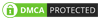
No comments:
Post a Comment